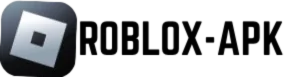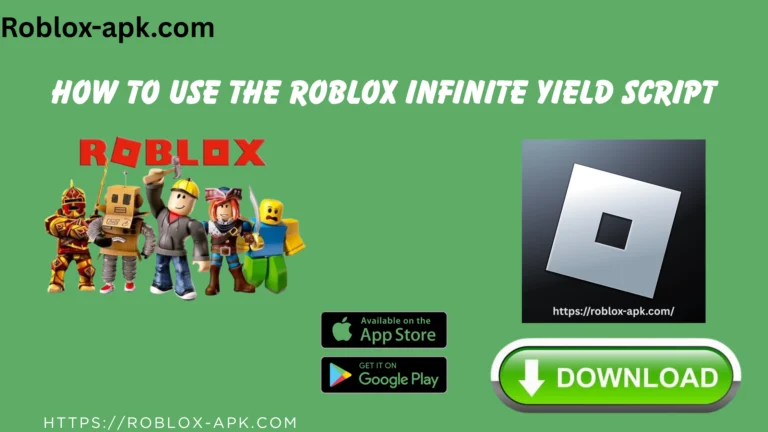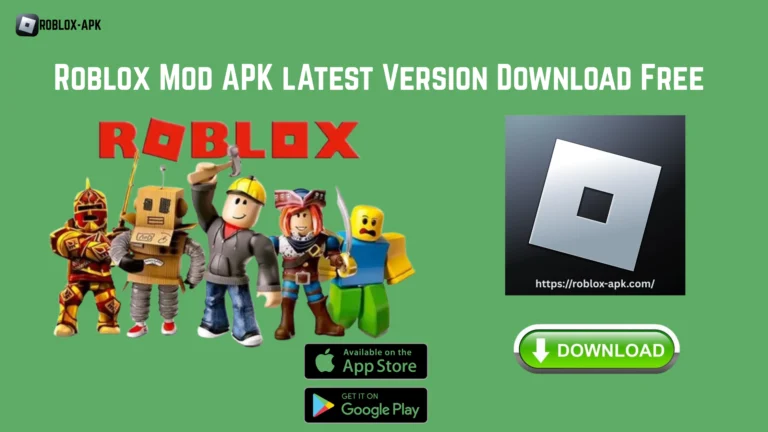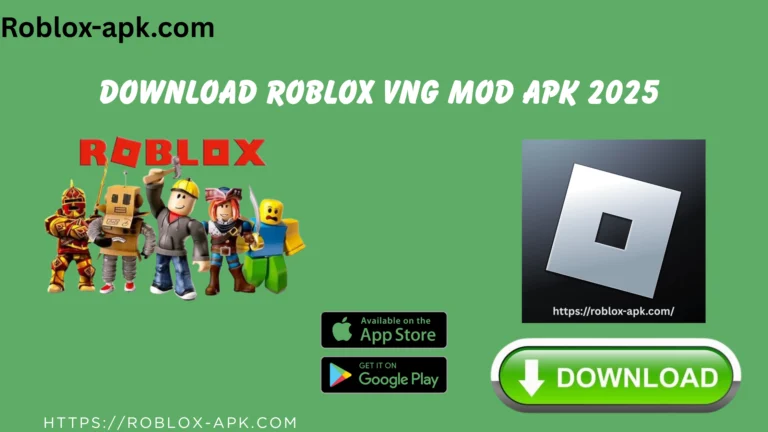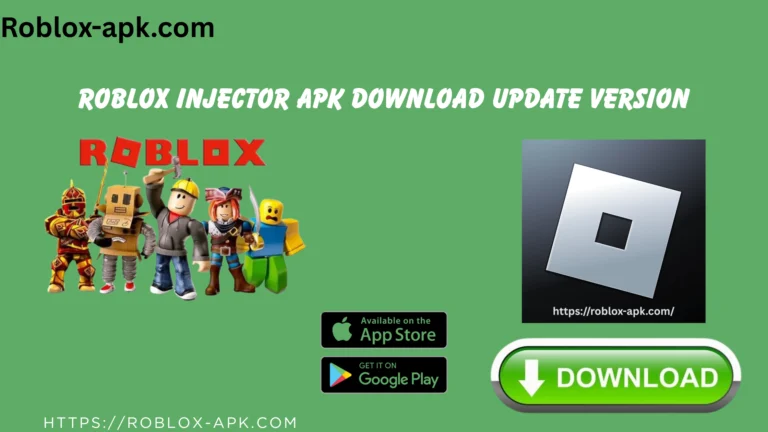How to Fix Low-Quality Textures in Roblox? A Practical Guide 2025
You are about to play your favorite Roblox game, yet it does not look sharp and vivid; it looks matted and dull. Your game is broken, the text is not readable, and the colors are diffused. You have tried to reinstall, change the settings, and refresh; however, to no avail. It is spoiling the experience with that hazy look. Don’t worry, we have a proven solution for you, and it is not as complex as you may think. Following this practical guide, you can easily enhance low-quality textures in Roblox.

The problem of poor-quality textures in Roblox is not just a technical problem to fix. It is aimed at getting the most out of your gaming experience, making sure each and every detail looks impressive and outstanding. The post will describe why textures are important, why it is necessary to determine when they are low quality, and how they can be improved. You will also learn professional tricks and quick solutions to common problems. Let’s begin and make sure that your experience with Roblox is ideal. visit your related post How to Easily Download Roblox Mod APK
Understanding Texture Quality in Roblox
Textures refer to the pictures on 3D models that provide games with a realistic, exciting, and unique look. Flat, pixelated images are the result of poor quality; characters, settings, and apparel gain depth from excellent textures. Roblox allows for up to 1024 x 1024 pixel textures, giving artists more room to be creative and accurate. Maintaining the appearance and functionality of your worlds can be achieved by paying attention to Roblox’s low-quality textures.
Why is texture quality important?
A crisp texture draws players in, increases engagement, and makes your game stand out. Ignoring texture quality makes your creations appear shoddy and incomplete, which turns off potential customers.
- Every environment becomes realistic and captivating with well-chosen textures.
- More creativity and details can be seen in high-quality photos.
- In aesthetically pleasing environments, players tend to stay longer.
- Expertly rendered textures raise the ranking and popularity of your games.
- Outstanding visuals distinguish your game from generic rivals.
How to Identify Low-Quality Textures in Roblox?
If you know what to look for, texture problems can be quickly identified. They frequently follow updates, asset imports, or adjustments to the graphics settings.
- Pictures seem pixelated or fuzzy.
- Colors appear faded and lifeless.
- The text appears smudged or unreadable.
- Surfaces become less detailed or shiny.
- The edges of the pattern appear broken or jagged.
How to Fix Low-Quality Textures in Roblox?
Restoring texture quality is simple if you know the right steps. Try different solutions based on your PC specs, internet, and game settings.
1. Adjust Graphics Settings
- Open Roblox and click on the gear or settings icon.
- Go to “Settings” > “Graphics.”
- Set “Graphics Quality” to the maximum.
- Choose “Manual” graphics mode for more control.
- Save settings and restart Roblox to see the changes.
2. Clear Roblox Cache
Clearing the cache removes buggy graphics and loads textures correctly. Find your Roblox folder and delete or clear the cache files, then restart Roblox.
3. Close Background Applications
Shut other programs so Roblox has more power and memory for high texture quality. Gaming works best with less computer load.
4. Use a Stable Internet Connection
A steady internet makes sure textures download properly, especially in games with large assets or worlds.
5. Reinstall Roblox
If all else fails, uninstall Roblox, then download and install the latest version. This fixes most stuck or corrupted texture issues.
How Can Textures Be Enhanced Through External Tools?
Creators and developers who crave more can use specialized image editors for extra control. These programs let you tweak colors, add details, and fix flaws in your textures.
- Adobe Photoshop: Photoshop offers powerful features for making, adjusting, and improving textures. You can edit layers, sharpen details, and export in game-ready formats.
- GIMP: GIMP is an excellent free and open-source substitute for improving and repairing Roblox texture quality. Its brushes and filters highlight textures.
- Substance Painter: This program is ideal for complex objects because it allows you to apply textures directly onto 3D models with sophisticated layer blending and real-time effects.
- Tiled: Tiled assists in organizing small texture images into smooth, expansive patterns for environments or recurring surfaces. It improves consistency and polishes textures.
- TexturePacker: This tool helps reduce load times and save space by packing, optimizing, and exporting multiple texture files into a single game asset.
Techniques for Testing Texture Changes in Roblox
1. Preview in Roblox Studio
Play scenes and load assets to quickly identify texture issues. Rotate and zoom in on objects to make sure all sides are correct.
2. Use the Test Servers
Upload your game to a test server before publishing. See how different devices handle textures and fix issues before launch.
3. Compare Before and After Screenshots
Take screenshots with old and new textures, then compare for improvements. This visual evidence helps you track changes accurately.
4. Share with Testers
Send your game to friends or testers with different PCs. Ask for feedback about texture clarity and visual quality, then refine assets as needed.
5. Monitor Performance Logs
Check device logs and Roblox performance stats for texture memory, load speed, and any warnings about problems.
Faqs
Why do my Roblox textures look blurry?
Usually, low graphics settings, a corrupt cache, or large asset files cause blurry textures. Raise settings and clear cache for sharper visuals.
Can improving textures cause lag?
Yes, high-resolution textures sometimes slow down devices. Optimize image sizes and test for lag before finalizing your game.
How do I make my own textures for Roblox?
Use any graphic editor, save in .png or .jpg, and then upload through Roblox Studio’s texture functions for best results.
What is the recommended texture size?
For most assets, use 256×256 to 1024×1024 pixels. Larger models often need higher-resolution images.
Does removing textures improve speed?
Sometimes, yes. Games without textures load faster and run smoothly but look more basic.
Conclusion
Fixing poor textures in Roblox isn’t tough; you just need the right steps and a bit of patience. With proper settings, cache clearing, and great tools, your Roblox objects can regain their sharp edges and bold colors. Whether you use simple fixes or external editors, quality textures keep games fun and stay in players’ memories.
Don’t let blurry graphics steal your enjoyment. Invest a little time, try these practical tips, and your Roblox games will shine brighter than ever. Restore, enhance, and test your assets. You’ve got everything you need to master how to fix low-quality textures in Roblox PC.